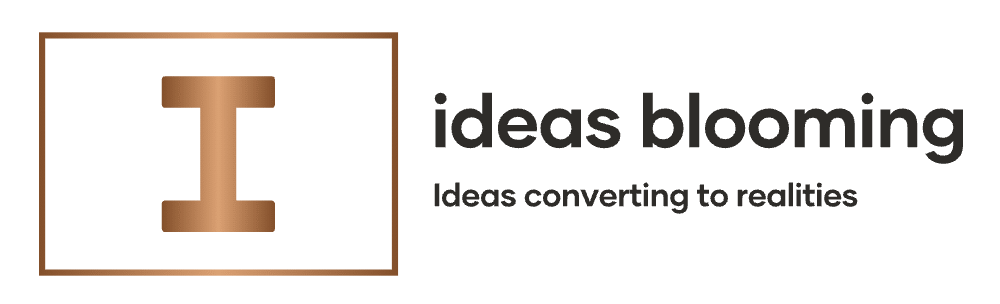📸 Introduction: Capture Anything On Your Screen—Fast!
Have you ever needed to take a quick screenshot of something important on your Mac, but didn’t know how? Whether you're a student saving lecture notes, a designer sharing creative ideas, or a remote worker documenting a bug—knowing how to screenshot on a Mac is essential.
In this guide, you'll learn how to screenshot on MacBook, Mac Air, and iMac using keyboard shortcuts, built-in tools, and even third-party apps. It's simple once you know the steps—let’s get into it!
🧰 How to Screenshot on Mac Using Keyboard Shortcuts

The easiest way to take screenshots on macOS is by using keyboard shortcuts. Here’s how to do it:
📍 Entire Screen:
- Command (⌘) + Shift + 3
- Captures the whole screen instantly.
- File is saved on your desktop by default.
📍 Selected Portion:
- Command (⌘) + Shift + 4
- Drag your cursor to select the portion.
- Perfect for partial screenshots and annotations.
📍 Specific Window:
- Command (⌘) + Shift + 4 ➝ Press Spacebar
- Your cursor becomes a camera icon. Click the window you want to capture.
🆕 Touch Bar (MacBook Pro Only):
- Command (⌘) + Shift + 6
- Captures exactly what’s on your Touch Bar screen.
💡 Tip: Press Control with the above shortcuts to copy the screenshot to clipboard instead of saving.
🧭 How to Use the Screenshot App on Mac (macOS Mojave+)

macOS comes with a handy Screenshot app. You can open it by pressing:
Command (⌘) + Shift + 5
This brings up a toolbar with the following options:
- Capture entire screen
- Capture selected window
- Capture selected portion
- Record entire screen (Video)
- Record selected portion (Video)
Bonus Tip: Click “Options” to choose where to save, set a timer, or include mouse pointer.
Top Accessories & Tools for Screenshot Productivity
Want to enhance your workflow even more? Here are some helpful tools and gadgets that make screenshotting and editing easier:
🔌 Logitech MX Master 3S Mouse
- Ergonomic, highly customizable for productivity
- Great for designers & editors
📷 CleanShot X – All-in-One Screenshot App
- Advanced editing, annotations, cloud sharing
- Best third-party screenshot tool for Mac
📁 External SSD for Quick Storage
- Store large screen recordings & screenshots safely
🔍 Where Are Screenshots Saved on Mac?
By default, all screenshots go to the Desktop. But you can change this easily:
- Open Screenshot App (Command + Shift + 5)
- Click Options
- Select your preferred location: Documents, Clipboard, Mail, Messages, Preview, etc.
🧠 Pro Tip: Use Stacks on Desktop (Right-click ➝ Use Stacks) to auto-organize screenshots by date or type.
✏️ How to Edit Screenshots on Mac
Once you take a screenshot:
- Click the thumbnail at the corner of your screen
- Use built-in Markup tools to:
- Add text
- Draw arrows or shapes
- Highlight areas
- Crop or rotate
Want more? Try Preview or download Skitch by Evernote for pro-level annotations.
🙋 H3: FAQs – Screenshot on Mac
❓ How do I take a screenshot on MacBook?
Use Command + Shift + 3 for the whole screen, or Command + Shift + 4 to capture a section.
❓ How do I take a screenshot on Mac Air?
Same as other Macs. Command + Shift + 4 is the most flexible shortcut for Mac Air users.
❓ Can I change the screenshot save location?
Yes! Use Command + Shift + 5, click Options, and select a different folder like Downloads or Documents.
❓ How do I screenshot on Mac and copy to clipboard?
Hold Control with your shortcut. Example: Control + Command + Shift + 4 to copy selected area.
❓ What’s the best third-party screenshot tool for Mac?
CleanShot X is highly recommended for advanced users. It offers editing, annotation, screen recording, and cloud sharing in one app.
🏁 Conclusion: Start Screenshotting Like a Pro
Now you know how to screenshot on Mac in multiple ways—using shortcuts, built-in tools, and advanced apps. Whether you're using a MacBook, Mac Air, or iMac, these methods will help you capture anything quickly and efficiently.
Got any questions? Drop them in the comments. 👇
Don’t forget to subscribe, share this post, and bookmark it for future reference! 🔖
With care,
Hassan Tariq
Founder of My Idea Blooming
Keywords:
how to screenshot on mac, how to take screenshot on mac, how to screenshot in mac, how to screenshot on macbook, how to take screenshot on macair, screenshot shortcut for macbook air, how to copy screenshot to clipboard mac, where are screenshots saved on mac, how to edit screenshot on mac, best screenshot tool for mac, how to screen record on mac
- how to screenshot in mac
- how to take screenshot on mac
- how to screenshot on macbook
- how to take screenshot on macair
- how to screen record on mac
- best screenshot tool for mac
- screenshot shortcut for macbook air
- how to copy screenshot to clipboard mac
- where are screenshots saved on mac
- how to edit screenshot on mac