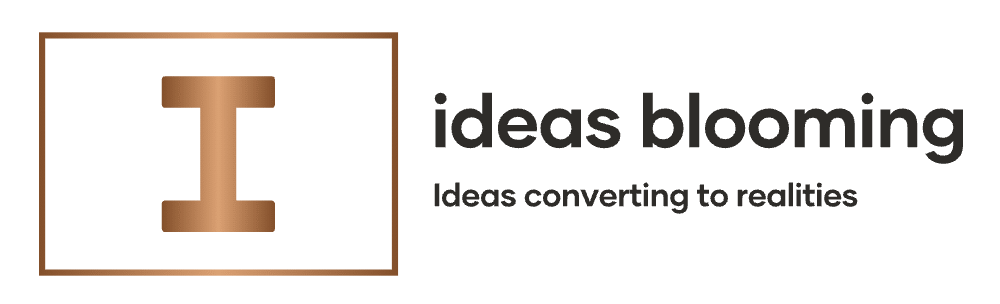Woke up to a massive battery drop after installing the latest iOS? You’re not alone. In this guide, I’ll show you why your iPhone battery is draining overnight after an iOS update and how to fix it step-by-step—from quick settings flips to deeper optimizations. I’ll also share a short real-life story from my iPhone 16 Pro Max journey (spoiler: a clean setup + a later iOS build turned it into a rocket 🚀).
What you’ll learn:
- The real reasons your iPhone battery drains at night after updates
- 15 practical fixes ranked by impact
- When to consider a clean install (and how to do it safely)
- FAQs and a simple checklist you can save
Why Is My iPhone Battery Draining Overnight After iOS Update?
There are a few predictable culprits when iPhone battery is draining overnight after iOS update:
- Post-update indexing & machine learning: Photos, Spotlight, and on-device AI models re-index in the background for a day or two.
- Location & system services spiking: iOS sometimes toggles features back on after updates.
- Old backups & app conflicts: Restoring decades of settings can drag modern builds down.
- Beta build quirks: Early releases sometimes hit standby drain harder than stable ones.
- Aging battery health: If capacity is low, overnight drops are amplified.
Good news: Most overnight drain settles within 24–72 hours. If not, use the fixes below.
Quick Checks (5 Minutes) to Stop Overnight Battery Drain
- Reboot (simple but effective).
- Check Battery usage → Settings › Battery › Show Activity. Identify apps heavy on Background Activity.
- Disable Always-On Display (AOD) temporarily: Settings › Display & Brightness.
- Turn off Raise to Wake at night: Settings › Display & Brightness.
- Airplane Mode + Wi-Fi (optional) while you sleep if you don’t need cellular overnight.
If your iPhone battery is draining overnight after iOS update, try these first. If the drop is still >5–10% in 6–8 hours of idle, move on.
15 Proven Fixes (Ranked) to Reduce Overnight Drain
1) Let Indexing Finish (24–72 hours)
After big updates, Spotlight and Photos rebuild. Plug in at night and leave the phone idle. Expect improvement after 1–3 nights.
2) Optimize Location & System Services
- Settings › Privacy & Security › Location Services → Review app-by-app; keep While Using for most.
- System Services → Disable Significant Locations and iPhone Analytics unless you rely on them.
3) Background App Refresh (Selective)
Settings › General › Background App Refresh → Turn Off for apps that don’t need it (shopping, games, social clones). Keep it Wi-Fi only for essentials.
4) Notifications Trim
Fewer pings = fewer wake-ups. Settings › Notifications → Disable Allow Notifications for nonessential apps.
5) Focus Mode for Sleep
Set Sleep Focus to block notifications, live activities, and noncritical apps overnight.
6) Always-On Display & Widgets
AOD is great, but it does consume power. Try disabling it for a few nights. Limit Lock Screen widgets (weather, stocks, third-party live widgets).
7) Mail Fetch vs. Push
Settings › Mail › Accounts › Fetch New Data. If you have multiple email accounts, switch to Fetch and schedule hourly or manual overnight.
8) Photos Syncing
iCloud Photos can churn after updates. Keep your phone plugged in on Wi-Fi until the “Updating…” indicators disappear in Photos.
9) Siri & Search
Settings › Siri & Search → Disable Suggestions for apps you hardly use, and Learn from this App if not needed.
10) App Cleanup
Old apps that haven’t been updated for recent iOS versions can misbehave. Offload or delete abandoned apps.
11) Reset Network Settings (Targeted)
Settings › General › Transfer or Reset iPhone › Reset › Reset Network Settings. Helpful if radios are stuck searching overnight.
12) Check Battery Health
Settings › Battery › Battery Health & Charging. If Maximum Capacity is very low or there’s a Service message, consider a battery replacement.
13) Recalibrate Battery Sensing
Drain to <10%, then charge to 100% (keep it at 100% for an extra hour). Repeat this once—not daily—just to help the system re-learn.
14) Disable Analytics & Ads
- Settings › Privacy & Security › Analytics & Improvements → Off
- Settings › Privacy & Security › Apple Advertising → Off
15) Clean Setup (Nuclear Option—But Effective)
If nothing works and iPhone battery is still draining overnight after iOS update:
- Backup photos/files manually (iCloud/Drive).
- List critical settings (Wi-Fi, accounts, authenticator seeds—export where possible).
- Erase All Content and Settings, and set up as new.
- Reinstall apps manually, re-enable only what you need.
Advanced Diagnostics (If You Want to Be Extra Sure)
- Test overnight in Airplane Mode with Wi-Fi off → If drop is <1–2%, the issue is likely network/app sync.
- Remove SIM / eSIM test (1 night) → If drain disappears, your carrier settings or poor signal may be the culprit.
- Check Shortcuts & Automations → Rogue automations can wake the device.
- Disable third-party keyboards temporarily.
Special Section: iPhone 16 Pro Max Owners—Try This Flow
If you’re on iPhone 16 Pro Max and seeing lag + drain:
- Update to the latest iOS build (or a later beta if you’re in the program).
- Turn off AOD and excessive widgets for 48 hours.
- Let Photos/Spotlight finish indexing.
- If lag persists, do a clean setup (don’t restore old backup).
- Add apps back gradually and watch Battery Activity.
Frequently Asked Questions (FAQ)
Why is my iPhone battery draining overnight after iOS update?
Post-update indexing, location services, background refresh, and syncing can spike usage. Give it 24–72 hours, then apply the settings above. If it persists, consider a clean setup.
How long should I wait after updating before judging battery life?
Typically 1–3 days. During this window, keep the phone plugged in when possible so indexing completes faster.
Does Always-On Display significantly affect overnight drain?
It can add a few percent overnight—varies by ambient light and notifications. Try disabling AOD for two nights to test.
Is restoring from backup bad for battery?
Not inherently—but ancient settings and legacy app data can cause conflicts. If issues persist, set up as new and reconfigure selectively.
When should I replace the battery?
If Battery Health shows Service or capacity is <80–85%, you’ll likely see meaningful gains with a battery replacement.
Quick Nighttime Checklist ✅
- Sleep Focus On
- AOD Off
- Background App Refresh Limited
- Location Services While Using
- iCloud Photos finished Updating
- Phone plugged in if indexing is ongoing
#iPhone #iOSUpdate #BatteryLife #iPhoneTips #AppleSupport #iPhone16ProMax #iOSBattery #TechFix #MobileTips
With care,
Hassan Tariq
Founder of IdeasBlooming