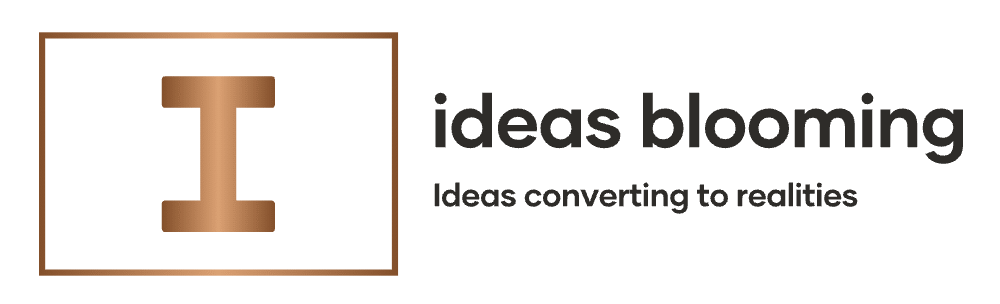Stuck with “ChatGPT not working today” warnings, endless spinners, or random errors? You’re not alone. In this step-by-step guide, you’ll learn 15 practical fixes that solve the most common issues—network errors, login loops, blank pages, and “something went wrong” messages. We’ll keep it simple, fast, and safe.
What you’ll learn
- Why ChatGPT not working happens (and how to quickly diagnose it)
- 15 proven fixes you can apply in minutes
- Smart prevention tips so issues stop coming back
- Handy internal resources for AI productivity and troubleshooting
🧭 Quick Diagnosis: Is ChatGPT down or is it just me?
Before deep fixes, check service status and your local setup:
- Open ChatGPT on another device or another browser.
- Test on mobile data vs Wi-Fi to rule out local network issues.
- Try a quick search for “is ChatGPT down right now” to see live outage chatter.
- If it works elsewhere → skip to browser/app fixes below.

✅ The 15 Quick Fixes (Do these in order)
1) Refresh session & sign out/in (fastest)
- Click your profile → Log out, then log back in.
- Close the tab completely and re-open.
- If using the app, force close it and relaunch.
Why it works: refreshes your auth token and clears transient errors.
Keyword touch: If ChatGPT is not working today, a fresh session often resolves it in seconds.
2) Hard refresh and clear cache just for ChatGPT
- On desktop: Ctrl+F5 (Windows) or Cmd+Shift+R (Mac).
- In Chrome: Settings → Privacy & Security → Cookies and other site data → See all site data → search openai → Clear for this site.
Fixes: stuck UI, stale scripts, CSS glitches.
3) Try another browser (Chrome ↔ Edge ↔ Firefox ↔ Safari)
- Some extensions or engine quirks cause rendering issues.
- Private/Incognito window is perfect for a clean test.
Long-tail tip: “ChatGPT not opening in Chrome” is often extension-related—test in another browser.
4) Disable extensions (especially ad blockers, privacy tools, script managers)
- Temporarily turn off uBlock/Adblock, Privacy Badger, NoScript, Ghostery, Tampermonkey, etc.
- Reload ChatGPT and test.
Pro move: add chat.openai.com to your allowlist.
5) Check network & DNS (quick)
- Toggle Airplane mode off/on (mobile) or Wi-Fi reconnect.
- Change DNS to 1.1.1.1 or 8.8.8.8 for faster lookups.
- If on a company VPN, try disconnecting; corporate filters can block AI tools.
6) Clear full browser cache (last 7 days)
- Chrome: Settings → Privacy → Clear browsing data (Cached images/files).
- Don’t nuke cookies for everything if you can avoid it; start with cache only.
7) Update your browser & OS
- Old browsers break modern web apps.
- Update iOS/Android and restart—OS networking bugs can cause “ChatGPT keeps loading but not responding”.
8) Switch networks (Wi-Fi ↔ Mobile data ↔ Hotspot)
- If it works on mobile but not home Wi-Fi, the issue is router or ISP.
- Power-cycle your router (unplug 30 seconds, plug back in).
9) Reduce load: close heavy tabs & background apps
- Video calls, downloads, and multi-gig cloud syncs can choke your bandwidth.
- On low-RAM systems, free memory to avoid tab crashes.
10) Clear app data (iOS/Android)
- iOS: Offload the ChatGPT app (Settings → General → iPhone Storage → ChatGPT → Offload App, then reinstall).
- Android: Settings → Apps → ChatGPT → Storage → Clear Cache (and Clear Data if needed).
iPhone 16 Pro Max tip: If animations lag, consider a fresh setup (no restore). It transformed performance for me, especially post iOS 26 beta 3.
11) Try the web app if the mobile app fails (or vice versa)
- If the app won’t load, go to the browser version.
- If the browser glitches, try the app. This isolates the layer that’s failing.
12) Check account limits, plan status & usage
- Heavy usage can trigger rate limits or temporary lockouts.
- Verify your subscription status and billing if you’re on a paid plan.
13) Turn off VPN/Proxy (or switch regions)
- Some VPN endpoints are blocked or slow.
- If you must use a VPN, change location to a nearby country and retry.
14) Reset browser flags & experimental settings
- Chrome: visit chrome://flags → Reset all → Relaunch.
- Experimental flags can break WebAuth and rendering layers.
15) Last resort: Reinstall the ChatGPT app (and reboot)
- Delete the app → reboot device → reinstall from official store.
- On desktop, make a new browser profile to start fresh.
🛡️ Prevent It From Happening Again
- Keep one trusted browser profile for productivity (limited extensions).
- Update regularly (browser, OS, ChatGPT app).
- Avoid restoring bloated backups on iPhone; a clean setup can remove years of cruft.
- Bookmark internal help hubs so you can fix issues quickly next time.
FAQs (H3)
1) Why is ChatGPT not working today on my phone?
It’s usually network, cache, or app data. Start with a relogin, toggle Wi-Fi ↔ mobile, and clear app cache. If your device is lagging (iPhone 16 Pro Max users especially), consider a fresh setup—it can remove hidden bloat that slows apps.
2) How do I fix the “Network error” in ChatGPT?
2) How do I fix the “Network error” in ChatGPT?
Short answers:
- Shorten long prompts and split uploads.
- Hard refresh and clear site data for chat.openai.com.
- Switch DNS to 1.1.1.1 or 8.8.8.8.
- Test another browser or Incognito.
3) ChatGPT keeps loading but not responding—what now?
- Check if the service is down.
- Disable extensions and VPN, then retry.
- Try the mobile app if the browser hangs (and vice versa).
- Clear full browser cache (7 days) or reinstall the app.
4) Is ChatGPT down right now or is it my internet?
Open it on a different device or different network. If it works there, it’s your local issue (router, DNS, firewall, extensions).
5) Will clearing cache delete my chats?
Clearing browser cache/site data can log you out, but your chats are stored server-side. Still, always export important chats before deep troubleshooting.
#ChatGPT #ChatGPTNotWorking #AI #Troubleshooting #iPhone16ProMax #iOS #Productivity #BrowserFix #NetworkError #VPN #DNS
With care,
Hassan Tariq
Founder of IdeasBlooming